
This detailed tutorial will guide you step by step to fully enjoy your IPTV subscription on your MAG device, ensuring you have an optimal entertainment experience.
Step 1: Click on “Settings”, press the “SETUP/SET” button on the remote control.
Step 2: Then press “System settings” and click on “Servers”.
Step 3: Select “Portals”.
Step 4: In the “Portal 1 name” line, enter “IPTV-STREAMWAVE”. In the “Portal 1 URL” line, enter the address of the Portal that we will provide you.
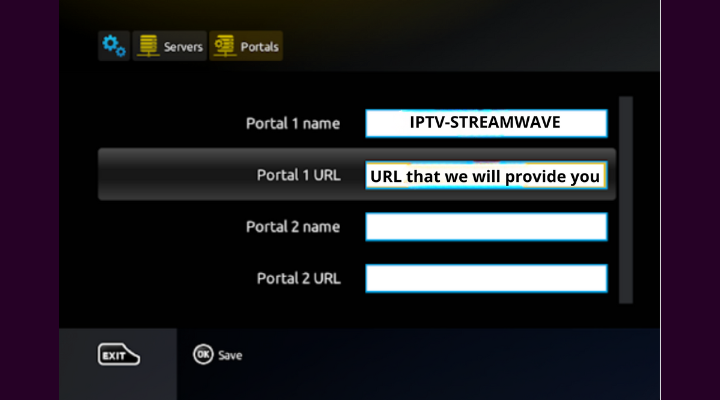
Step 5: Once all the steps mentioned above are completed, press “OK” and then twice on “EXIT” on the remote control, and restart the Portal.
Steps to install IPTV on a MAG with the M3U file:
Step 1: Download the list using the M3U link provided by email. To do this, click on the link or copy and paste it into your browser, and the download will start automatically.
Step 2: Copy/paste this file onto a USB flash drive.
Step 3: Insert the USB flash drive into your MAG.
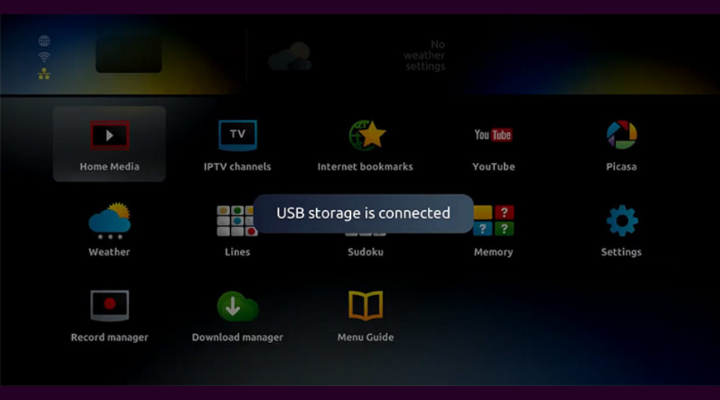
Step 4: Once your MAG displays “USB storage is connected” on the screen, click on “Home media”.
Step 5: Scroll down and click on your USB.
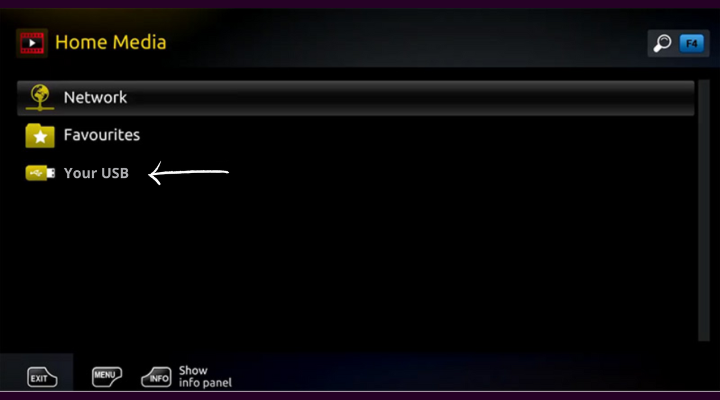
Step 6: Click on the M3U file in the USB flash drive.
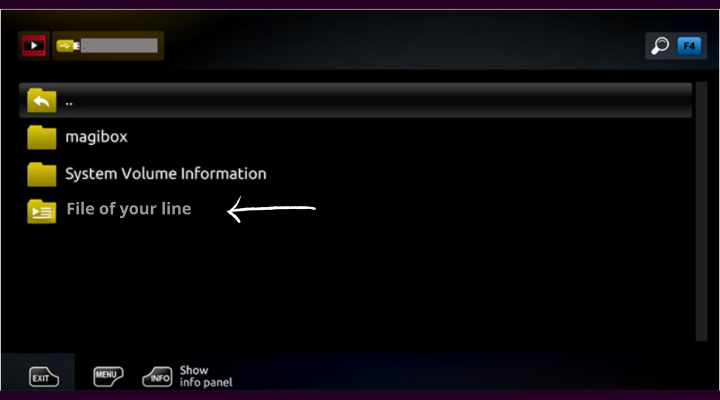
Step 7: Click on “Open”.
Step 8: A window will appear saying “Open playlist”, now use F3 (yellow button on the remote control).
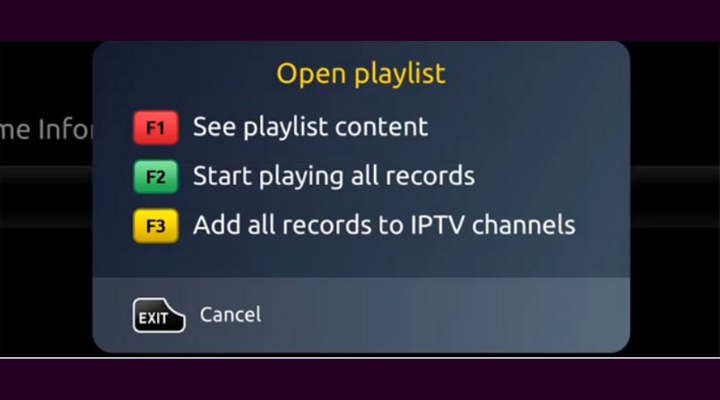
Step9: The M3U file is added to the IPTV section of the home section.
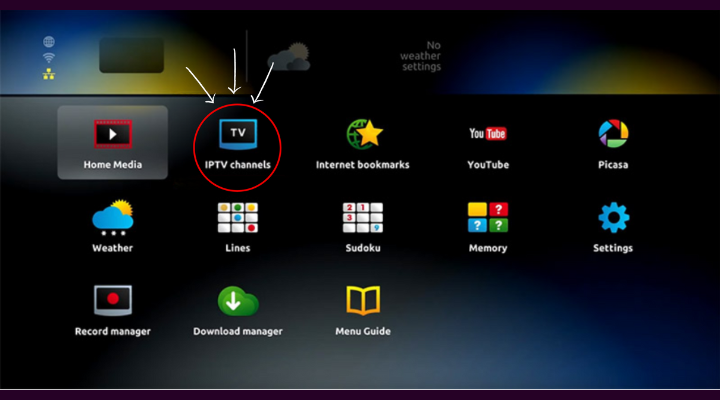
Step 10: Use the “Back” button to return to the portal page and IPTV channels. Now, everything is ready to start watching live TV!
How to lock channels on my Mag 254?
When you see the channel list guide, press the APP button of the desired channel, enter the default password 0000, then press OK. This will either lock unlocked channels or remove the lock from a locked channel.
Where can I find the Portals?
Our team will provide you with the portals via WhatsApp and email after your order.
